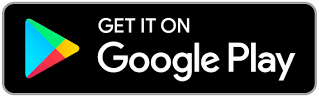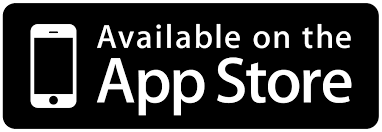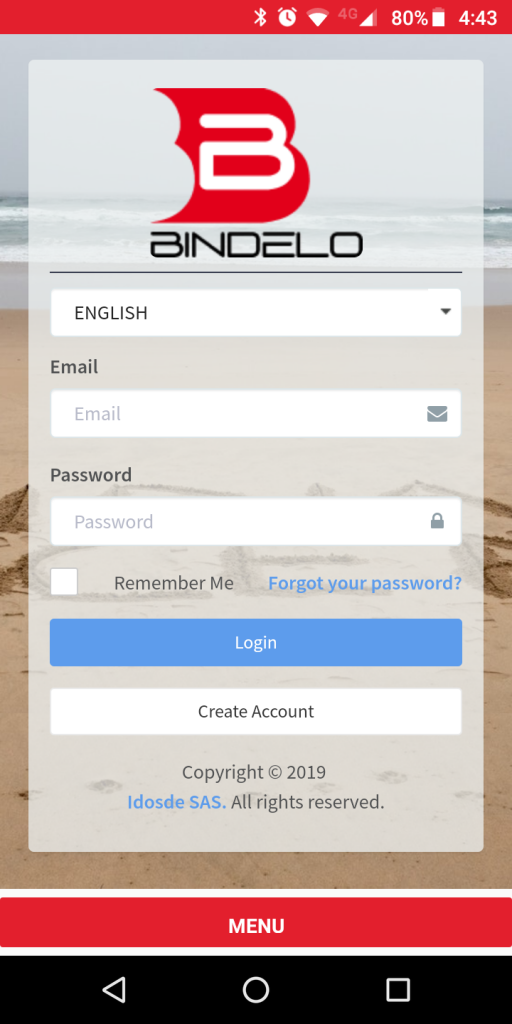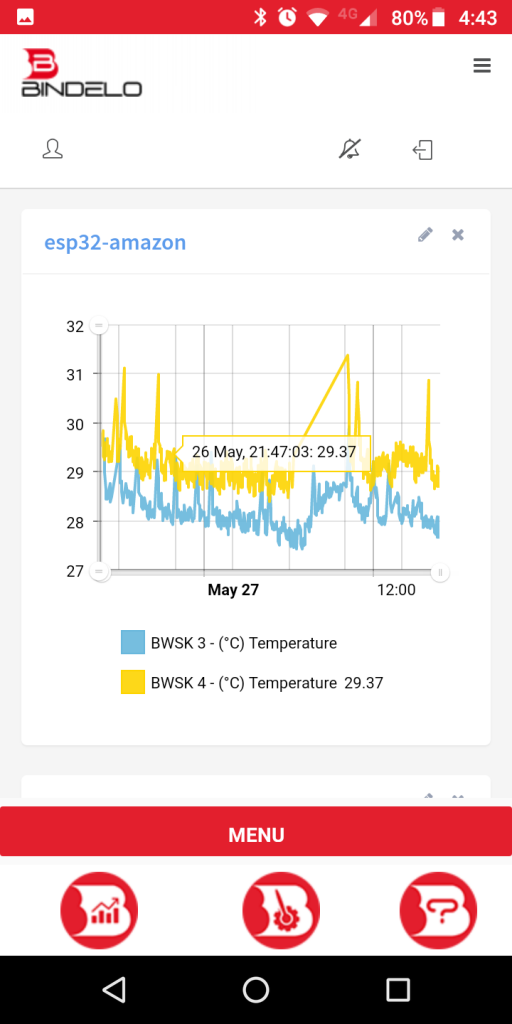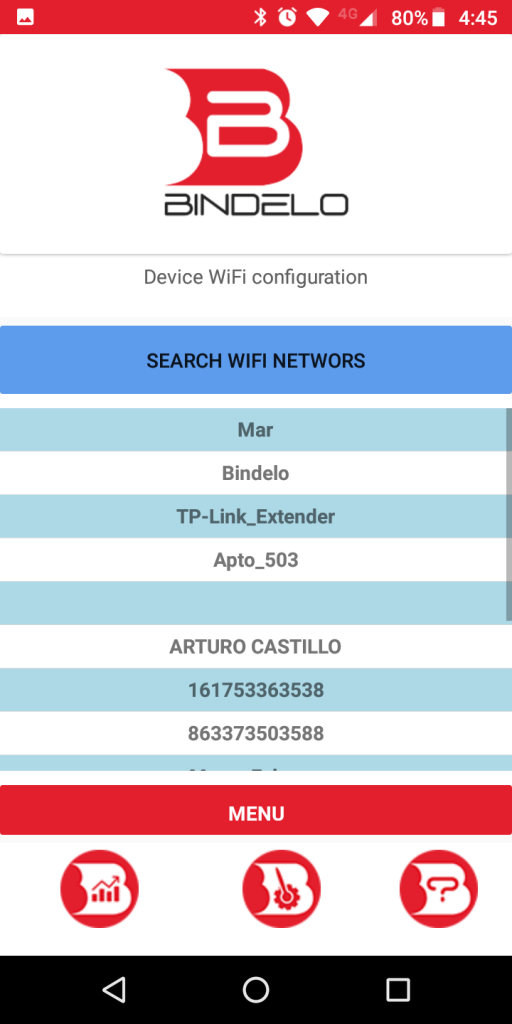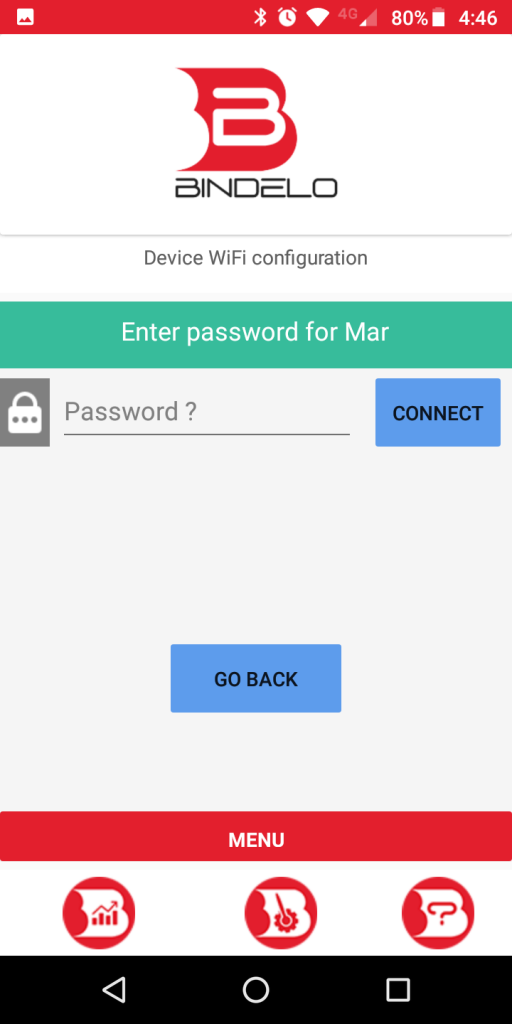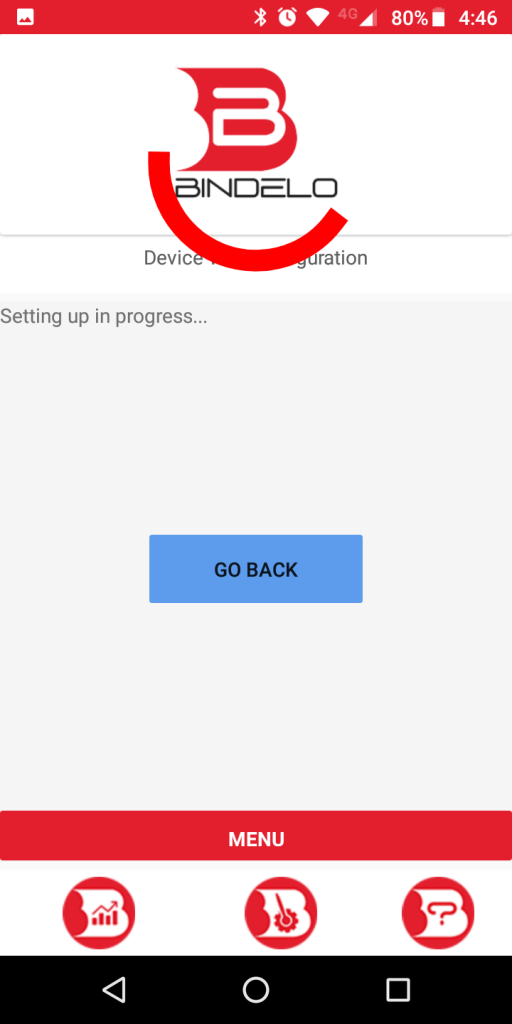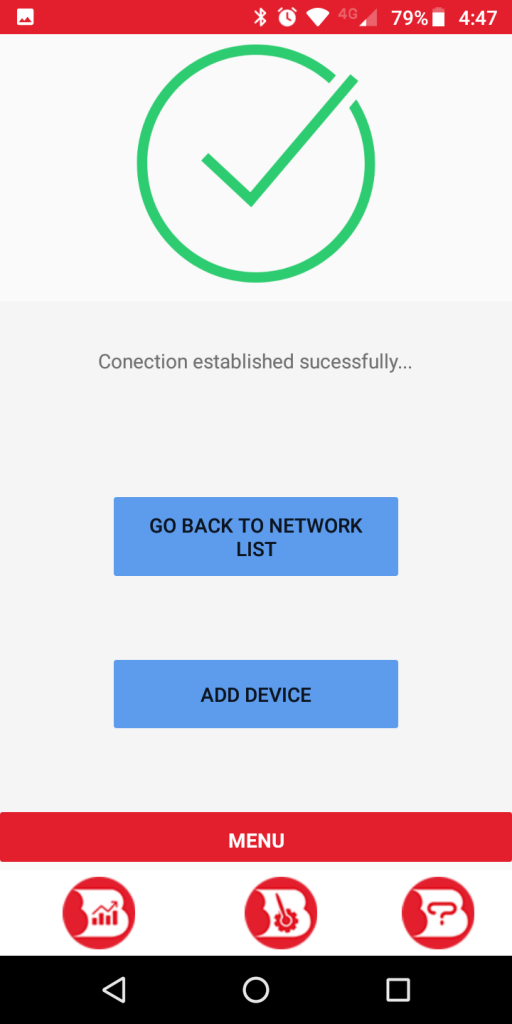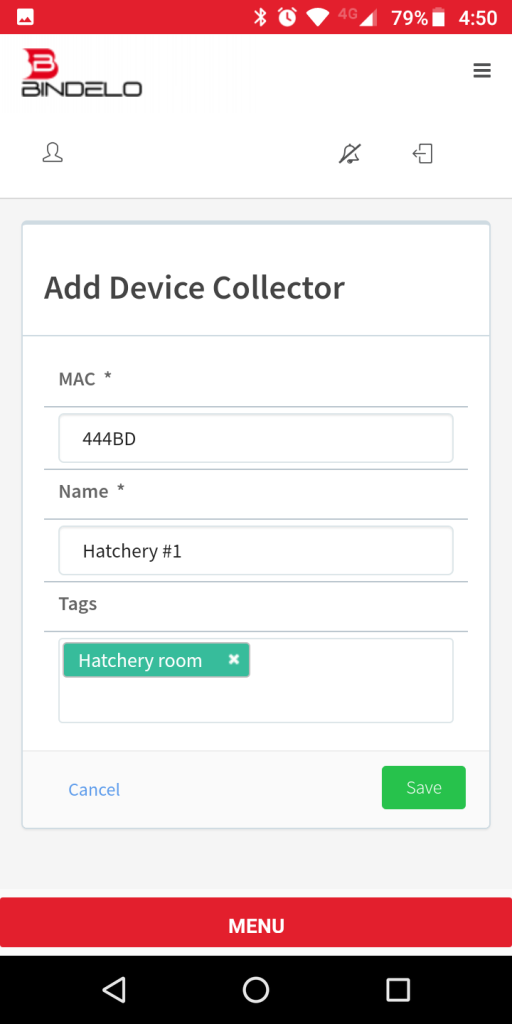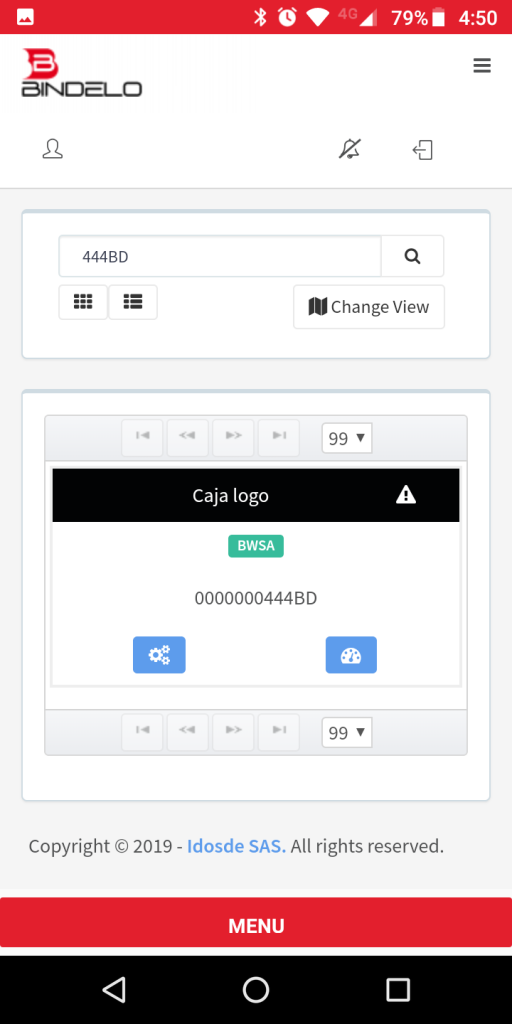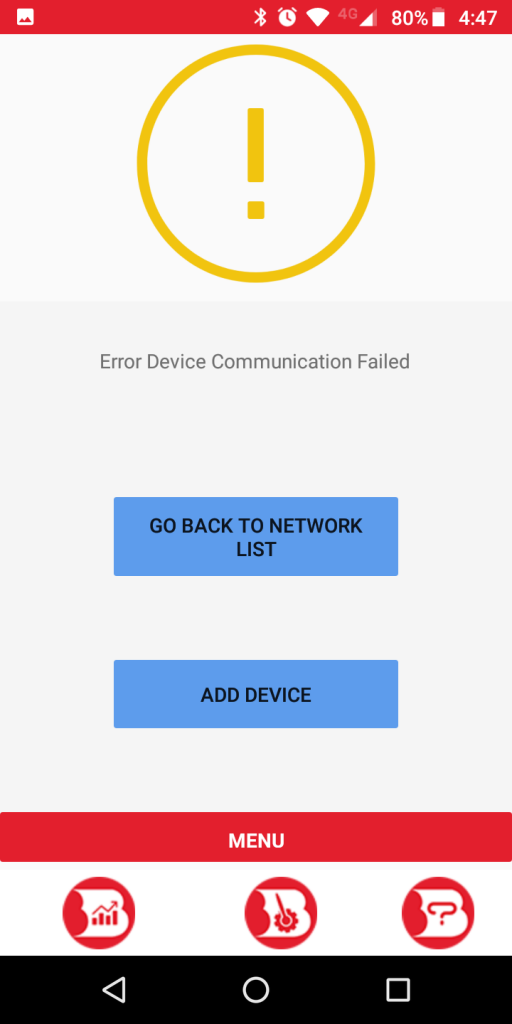To set up your Bindelo device, you must first create an account on Bindelo Central. Once your account is created, you can customize your settings as well and create custom events and reports. If you already have an account, please continue to the next step of the process.
In your web browser go to central.bindelo.com
Click the “Create Account” button and fill in all the necessary information on the form to create your account. Please note that the activation email may arrive in the spam folder in your email account.
Depending on your mobile device you can download the app either from Google Play or Apple App Store.
Once you installed the app on your mobile device, open it and log in to your account.
Then power on the Bindelo device by connecting the AC/DC adapter to an electrical outlet. Once you see the LED blinking or the configuration count down on the display (depending what is available on your device), click on the Menu button on the bottom to display the options:
Now click the configuration button: 
You will see a list of available networks. If you can’t see the WiFi network to where you want to connect your device on the list, try to refresh the list using the “SEARCH WIFI NETWORKS” button. All Bindelo devices only work on 2.4GHz WiFi networks.
NOTE: Due to security changes, some Android devices can not automatically connect to the Bindelo device to retrieve the available WiFi network list. To solve this, open the Android WiFi manager and connect to the “Bindelo” network using the password “12345678”. If prompted to stay connected to the “Bindelo” network despite no internet connection, accept it.
Once you see the network where you will connect the device, click on the desired network name to select it.
Enter the selected WiFi network password and click on the “CONNECT” button:
Wait for the configuration prosses to finish:
If everything goes right you then will see a view like the following and you can add the device to your Bindelo account by clicking on the “ADD DEVICE” button.
After finishing the configuration process the WiFi of your phone or tablet will be disconnected for a few seconds, please wait until it connects again before continue to add the device.
Enter the name you would like to give to your new device and some tags so you can easily group your devices. Then click the “Save” button.
Until the first data arrives at the Bindelo Central from your new device, it will be shown as in the next image with a warning icon on the link status and no information from the sensor neither any configuration options:
Once the first data arrives, you will see the connection status icon, the readings of the sensors, and you will be able to configure your device and create reports and events.
NOTE: Every time the Bindelo device is turned on it will enter into the setup mode, and if no action is taken the device will connect to the WiFi using the stored configuration. So you don’t need to configure the device on every power cycle.
You can find more information on how to interact with your devices on the Bindelo Wiki
When the Bindelo device is not in set up mode during the configuration or a communication error occurs you will receive a message like in the following image, please power cycle the Bindelo device to ensure it is in configuration mode, then click on the “GO BACK TO NETWORK LIST” button to try again.