Sometimes you may be comfortable with a specific type of measurement unit. If you are habituated to take the reading of the measurement in that particular unit, then we have the option to change your measurement units to your preferred one.
Important: The effects of changing the units of measurement are shown in the reports, events and on the readings shown on each device. This setting only takes effect on the user environment and not the whole account. In other words, every user in the same account may have different units of measurement for the same variable. So that you don’t have to toggle the measurement unit every time you log into your user profile. We hope, this option will give you great convenience.
In order to change the units of measurement of your choice, Temperature: Celsius to Fahrenheit, for example, please follow the following steps. (Please note, the displays of the BWSK is by default set to Fahrenheit but everything inside the app and the other sensors we set the default in Celsius)
Now, we will see the steps to change the units of measurements.
1) Go to the profile icon and click here.
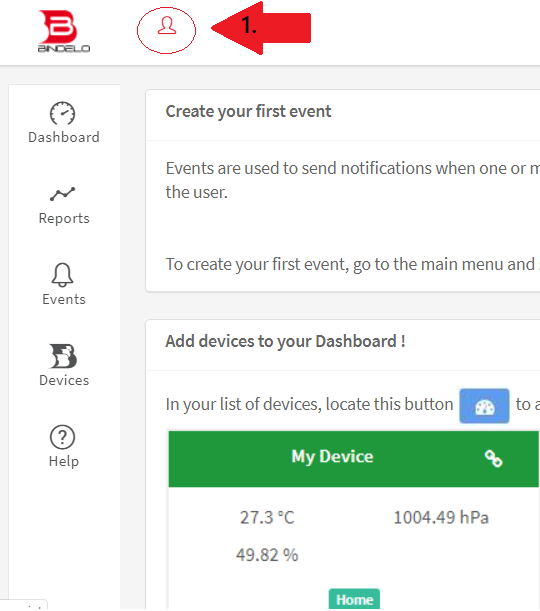
2) When the profile window pops up, click on your name.
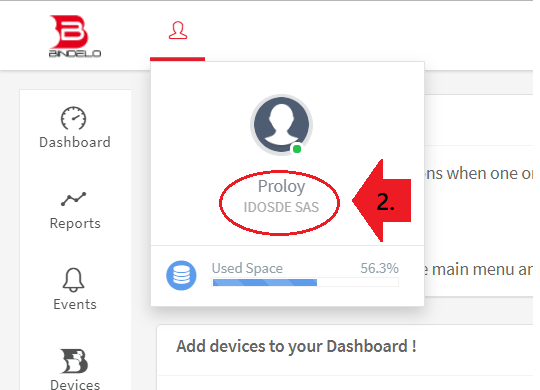
3) Now, from the ‘Personal Settings’ on the left column, select the “Change Units” option.
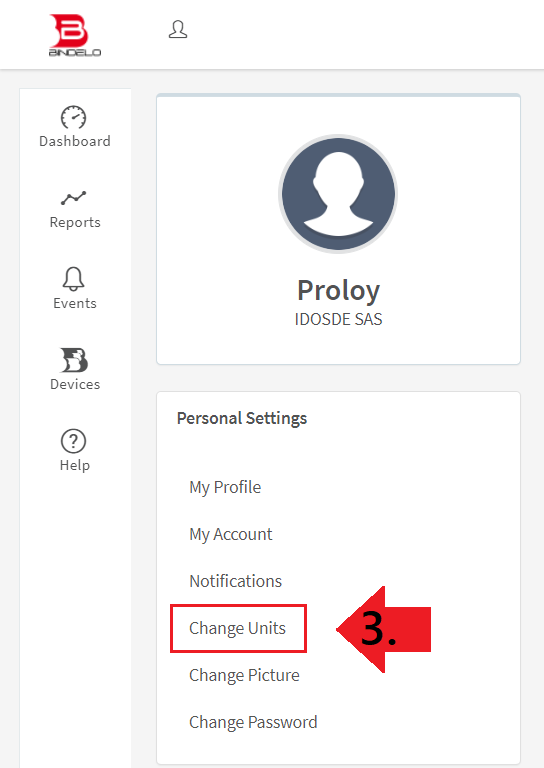
4) On the list, you will find the units of measurements (on the left column) that your account is receiving from your sensors and on the right column, the displayed units of measurement values will be shown. Once you are done with the selection, click on “Accept”.
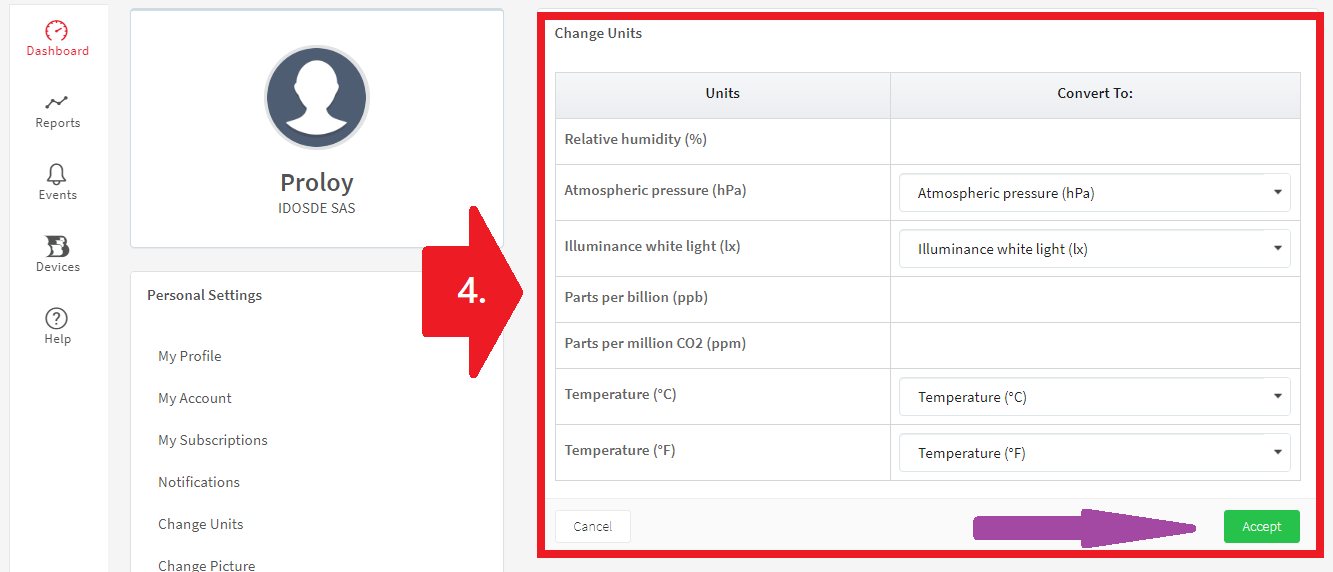
5. You can change any unit of measure by selecting a new unit of measure from the dropdown list. You can change the temperature value to multiple units, for example. Please see the following image.
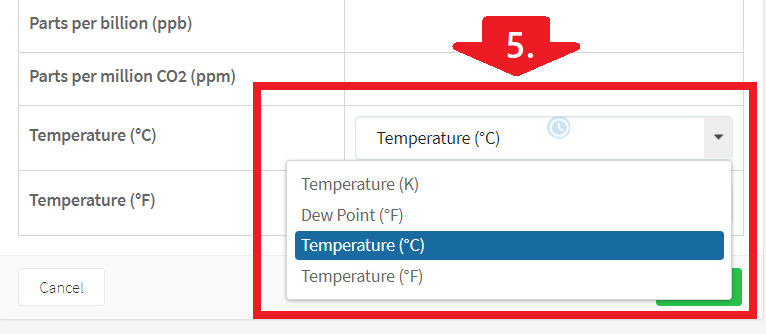
6. Available choices of the units of measurement for Atmospheric pressure (hPa) in the dropdown list.
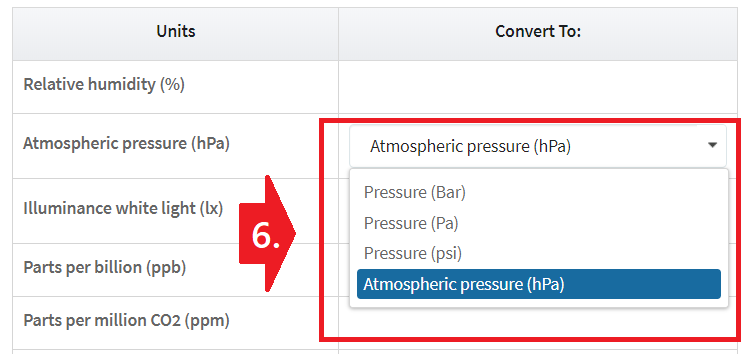
7. Available choices of the units of measurement for Illuminance white light (lx) in the dropdown list.
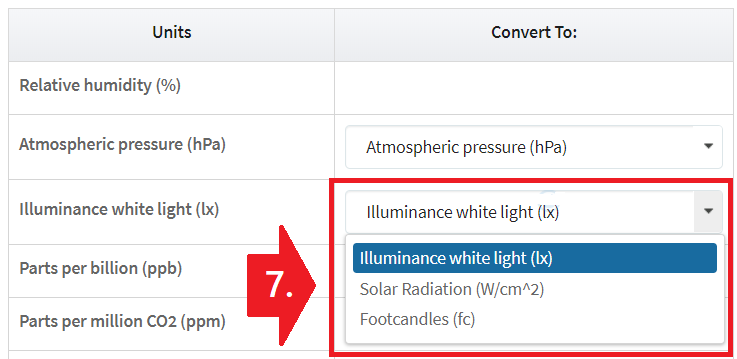
After selecting all the units of measurement click on the Accept button (refer to number 4 image purple marked) to save the changes for your account.
8. A green-colored message will pop up at the top of the page saying “Data Saved”, meaning your change has been saved to the system and from now on, all of your report and event will be displayed according to the unit you have selected on this page.
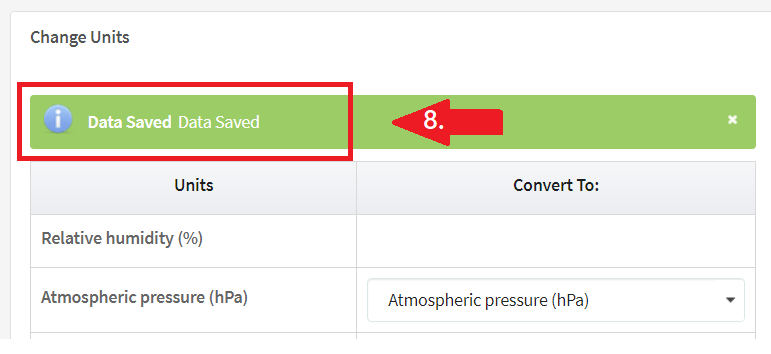
Please contact us at any time if you still face any issue regarding the measurement unit change. We will reply to you as early as we can.
Thank you.
