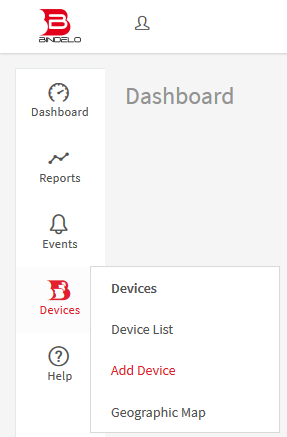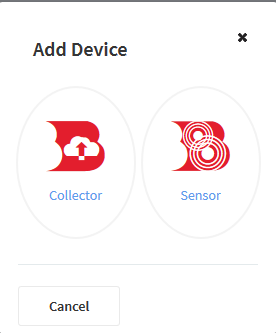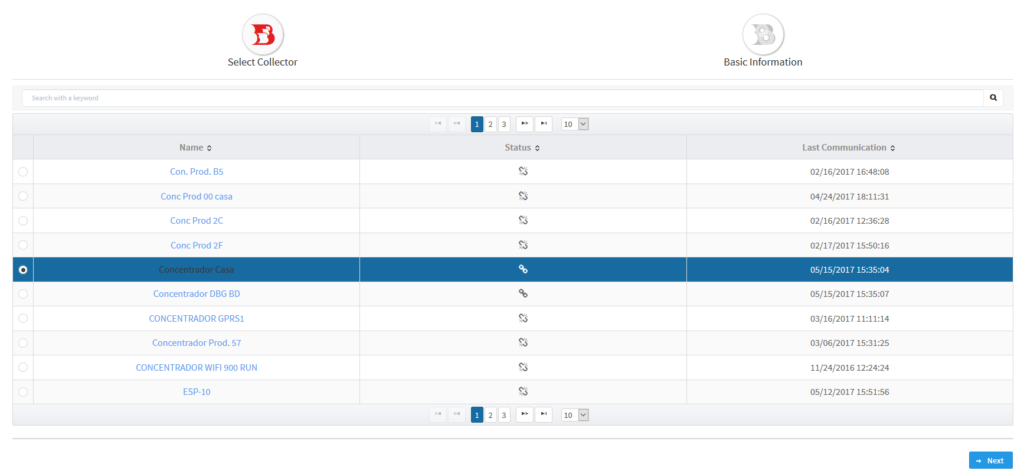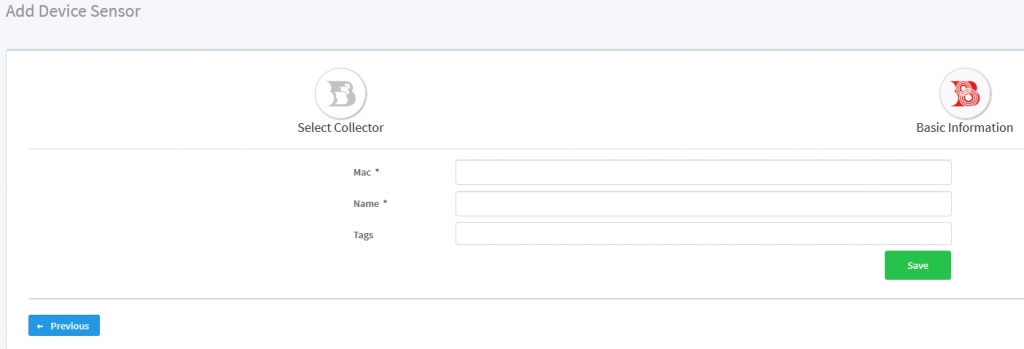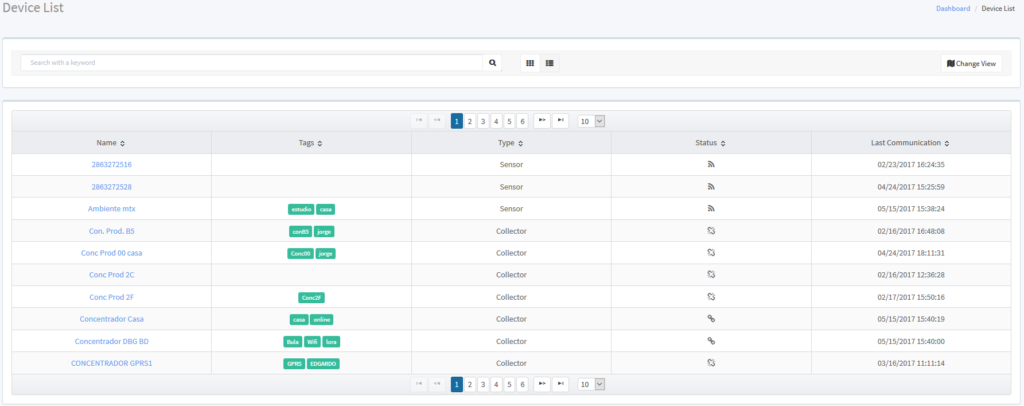The first thing you will want to do with a new device is to add it to your account. It is necessary to have in your account a compatible Collector device to be able to connect a Sensor device.
To do so, first, go to the main menu and under “Devices” select “Add Device”.
Then a select dialog will popup:
Depending on the type of the device you will want to add, you should select “Collector” or “Sensor”, the easiest way to know what kind of device is the one you are about to add just look which icon is presented on the top of the device, like the examples on the following pictures:
The device on the right is a Wireless Sensor, which means that it relays on a Collector device to send data to the Bindelo Platform.
To add the Wireless Sensor device to your account you most select the “Sensor” option in the dialog, that will take you to the Collector device list where you must select the Collector where the sensor will be bind:
The next step is to enter the basic information of the Sensor in the form:
In the “MAC” field, you must enter the unique identifier code of the device which you can find printed on the bottom or on the side of the device.
The “Name” field is for you to give a familiar name to the device so you can easily identify it on the system.
The “Tags” field is for you to enter one or more tags for better identification and is very useful to make device groups so later when you are creating a report or an event with multiple devices will be very easy to find it making a search by tags.
The name and the tags can be changed any time later by editing the device properties.
After you save the device information you will see the device list in where you will find the device you just add.