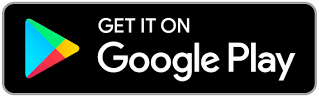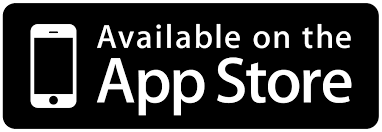In order to start using the BWSK and set up the WiFi connection, one should first download and install the Bindelo app into an Android device or iOS device and create a Bindelo Central account.
To create a Bindelo Central account follow this link: Bindelo Central signup
The Bindelo app is available on:
Power on and setup mode
To power on the BWSK connect the included AC/DC adapter to the BWSK, connect the K type thermocouple probe to the BWSK and connect the AC/DC adapter to an electric power outlet.
As the BWSK initialize, the Bindelo logo will be displayed on the LCD display and then the BWSK will enter into setup mode for 180 seconds (3 minutes). The remaining time for setup will be displayed as a count down in seconds on the BWSK display.

If the setup time is over without receiving any changes in the configuration the BWSK will continue to connect to the Wifi with the previous settings from the last setup.
WiFi setup
To set up the WiFi connection for the first time or change the WiFi connection settings please follow the instruction on this article: Configure and add a WiFi device using the Bindelo app
Changing temperature units on the display
The article about how to change the temperature units on the display can be found on the following link: Changing temperature units on the BWSK display
Changing temperature units on the reports
On this article is explained how to change the unis of measure: Units of measure change.